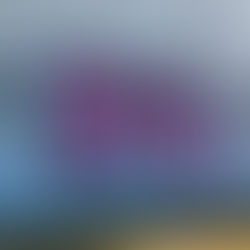Learning to use Masking
So, after so long using Adobe Photoshop Elements (first 13 and now 15), I have finally decided to have a go at using Masking, after watching a tutorial on it. I've selected one of my old photos from 2013, when I got my first DSLR. It is a set of stone steps on Mt Stuart, Townsville, Qld AU, but because the steps are shaded, the sunny background is blown out. At the time I didn't have a tripod with me, or ND filters.
Obviously, the aim is to get the settings right in-camera in the first place, but that's not always possible. I have selected areas and selectively edited the lighting or colour before, but once the file is saved, you are unable to change any of those settings without going through the whole process again. That's where Masking comes in. By saving the selection to a Masking Layer, you can save your selections with the file . Then if you decide its not right, you can go back and re-edit without having to go through the time consuming selection process (I always save my edited images to a PSD file, that way you can re-edit without losing pixels). Its brilliant and I love it!
With this photo, I created two Masking Layers. One for the rock in the sunlight at the top of the steps, just in front of the background trees, and a 2nd layer for the background trees and sky. That 2nd one took forever to do, selecting areas with leaves in them is a very fiddly job. I have also learned how to remove the hazing from my photos and make them much crisper and brighter.
Here are the before and afters of my Mt Stuart Steps photo (my watermark has evolved a lot since 2013 also). I'd be really interested to know what you think of the editing.
Before After